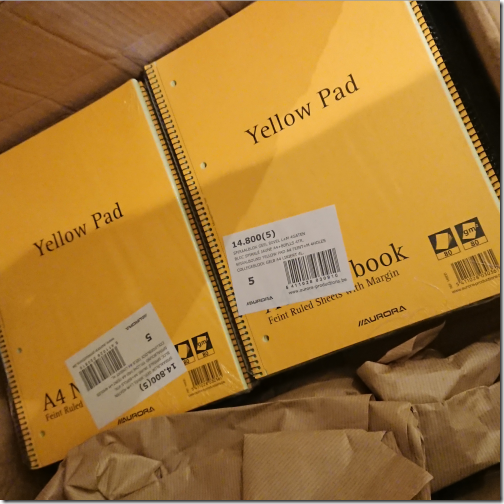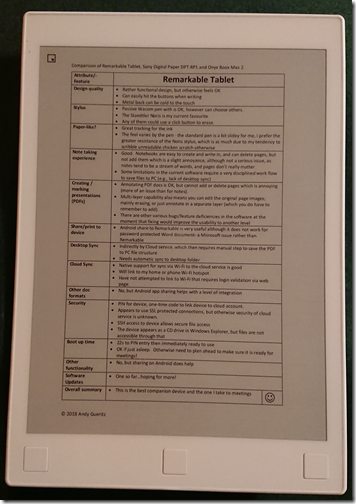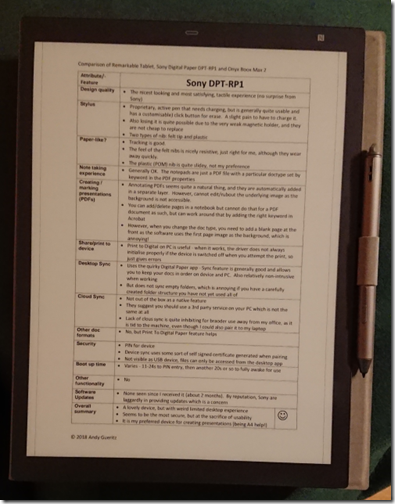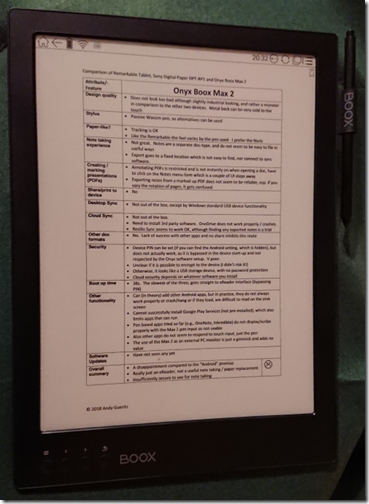Last year I got very excited when I read the news about the launch of the Remarkable Tablet – offering to replace paper in my life – a momentous event, much more impactful than replacing incandescent bulbs with LEDs in the house. But how and why you may ask?
Early in my work life, I discovered that my short term memory is actually fairly poor short term memory, so I used to keep a little notebook and propelling pencil in my back pocket and scribble aide-memoires whenever.
I learnt this lesson after having meetings with one particular manager who used to say things in his office which all seemed to make sense just then; but once I left the room just made no sense at all. Big lesson: never leave a room without a) understanding what somebody said, b) writing some notes so that it still made sense later (maybe didn’t because they never made sense in the first place)…
Whilst we are on a brief tangent, apparently the memory thing is supposed to be something to do with the neuro-chemistry of being an introvert – same as the annoying unavailable “tip of the tongue” words, and pithy comments that come to mind 10 minutes after the event…
So in my working life, I write a lot of notes in a lot of meetings and get through lots and lots of faithful yellow notebooks (now getting very difficult to source)
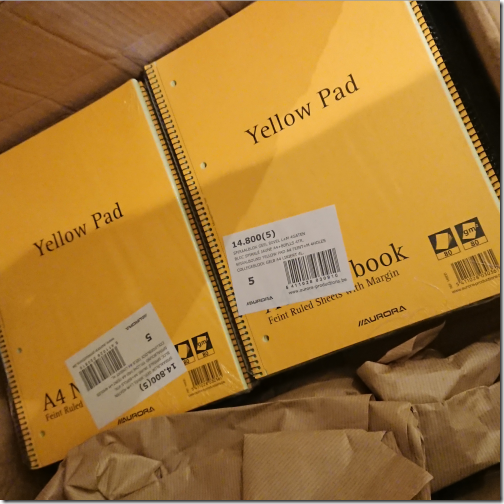
I have been a long time fan of pen-based computing right back to the early 90s and all my laptops since about 2000 have been tablet PCs. But the experience of writing notes on a PC has never worked for me. due in part to my appalling handwriting which defies most recognition systems (although Microsoft have produced an outstanding handwriting capability in recent versions of windows, but ultimately, it just doesn’t feel like paper!
I need that slightly resistive feel of the paper – shiny screens with slidey styli just don’t cut it – try a Samsung S-Pen on a Note something.something and no, it just isn’t right (and Android apps are also really not that interested in eInk, either).
So I order my Remarkable Tablet, and waited, and waited, and waited a bit longer, and Hurrah it turned up!
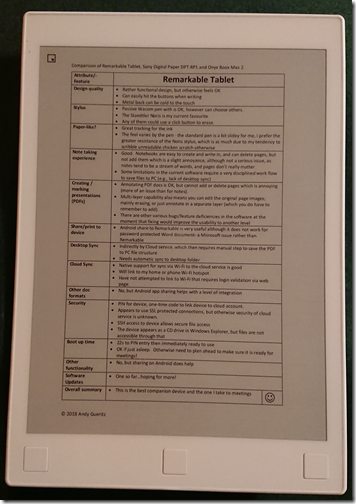
Then I saw the Sony Digital Paper device, and had to try that too…
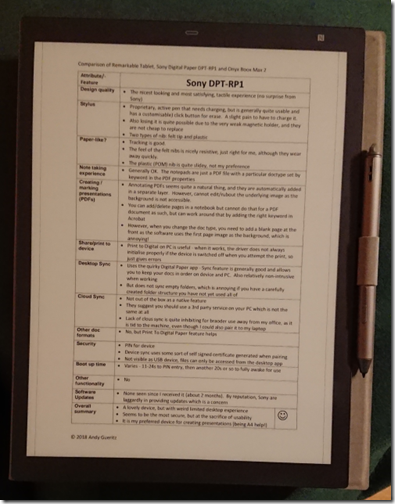
…and the Onyx Boox Max 2, and had to try that too…
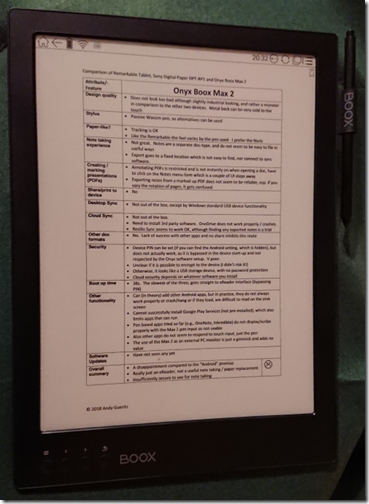
…although I rather wish now I could put that one back in the box and send it back whence it came – sadly a real disappointment.
To satisfy my analytical itch, I worked up an evaluation of all three devices, and you can read the three tables at the tail of this post
Suffice it to say, the roll of honour is like this:
- the Remarkable Tablet is my choice of companion device to come with me to meetings;
- the Sony Digital Paper is a lovely device and my favourite for drafting presentations, but tied to my office due to the very limited connectivity;
- and the Boox Max 2, well, that’s just going to gather dust until the software gets way, way better, or maybe even way, way, way better (and even software may not fix it unless the eInk display and pen can interact with other Android apps)
And to those people who carp about the fact these devices have almost no functionality compared to their AndroiPad, well, so does a piece of paper, and these are way more functional than that!
and as a tailpiece, one of my family said, Tiny Tim style, his little face looking up at me:
“Dear Papa, does that mean there will be no more shredding?” – Well, yes, that may just be!
(And no, the family don’t really talk to me like that)
Evaluation of Remarkable Tablet, Sony DPT-RP1 and Onyx Boox Max 2
|
|
Remarkable Tablet
|
|
Design quality
|
|
|
Stylus
|
- Passive Wacom pen with is OK, however can choose others.
- The Staedtler Noris is my current favourite
- Any of them could use a click button to erase.
|
|
Paper-like?
|
- Great tracking for the ink
- The feel varies by the pen – the standard pen is a bit slidey for me, I prefer the greater resistance of the Noris stylus, which is as much due to my tendency to scribble unreadable chicken scratch otherwise
|
|
Note taking experience
|
- Good. Notebooks are easy to create and write in, and can delete pages, but not add them which is a slight annoyance, although not a serious issue, as notes tend to be a stream of words, and pages don’t really matter
- Some limitations in the current software require a very disciplined work flow to save files to PC (e.g., lack of desktop sync)
|
|
Creating / marking presentations (PDFs)
|
- Annotating PDF docs is OK, but cannot add or delete pages which is annoying (more of an issue than for notes).
- Multi-layer capability also means you can edit the original page images, mainly erasing, or just annotate in a separate layer (which you do have to remember to add).
- There are other various bugs/feature deficiencies in the software at the moment that fixing would improve the usability to another level
|
|
Share/print to device
|
- Android share to Remarkable is very useful although it does not work for password protected Word document- a Microsoft issue rather than Remarkable
|
|
Desktop Sync
|
- Indirectly by Cloud service, which then requires manual step to save the PDF to PC file structure
- Needs automatic sync to desktop folder
|
|
Cloud Sync
|
- Native support for sync via Wi-Fi to the cloud service is good
- Will link to my home or phone Wi-Fi hotspot.
- Have not attempted to link to Wi-Fi that requires login validation via web page
|
|
Other doc formats
|
- No, but Android app sharing helps with a level of integration
|
|
Security
|
- PIN for device, one-time code to link device to cloud account.
- Appears to use SSL protected connections, but otherwise security of cloud service is unknown.
- SSH access to device allows secure file access
- The device appears as a CD drive in Windows Explorer, but files are not accessible through that
|
|
Boot up time
|
- 22s to PIN entry then immediately ready to use
- OK if just asleep. Otherwise need to plan ahead to make sure it is ready for meetings!
|
|
Other functionality
|
- No, but sharing on Android does help
|
|
Software Updates
|
- One so far…hoping for more!
|
|
Overall summary
|
- This is the best companion device and the one I take to meetings
|
|
|
|
Sony DPT-RP1
|
|
Design quality
|
- The nicest looking and most satisfying, tactile experience (no surprise from Sony)
|
|
Stylus
|
- Proprietary, active pen that needs charging, but is generally quite usable and has a customisable) click button for erase. A slight pain to have to charge it.
- Also losing it is quite possible due to the very weak magnetic holder, and they are not cheap to replace
- Two types of nib: felt tip and plastic
|
|
Paper-like?
|
- Tracking is good.
- The feel of the felt nibs is nicely resistive, just right for me, although they wear away quickly.
- The plastic (POM) nib is quite slidey, not my preference
|
|
Note taking experience
|
- Generally OK. The notepads are just a PDF file with a particular doc-type set by keyword in the PDF properties
|
|
Creating / marking presentations (PDFs)
|
- Annotating PDFs seems quite a natural thing, and they are automatically added in a separate layer. However, cannot edit/rubout the underlying image as the background is not accessible.
- You can add/delete pages in a notebook but cannot do that for a PDF document as such, but can work around that by adding the right keyword in Acrobat
- However, when you change the doc type, you need to add a blank page at the front as the software uses the first page image as the background, which is annoying!
|
|
Share/print to device
|
- Print to Digital Paper on PC is useful – when it works, the driver does not always initialise properly if the device is switched off when you attempt the print, so just gives errors
|
|
Desktop Sync
|
- Uses the quirky Digital Paper app – Sync feature is generally good and allows you to keep your docs in order on device and PC. Also relatively non-intrusive when working
- But does not sync empty folders which is annoying if you have a carefully created folder structure you have not yet used all of
|
|
Cloud Sync
|
- Not out of the box as a native feature
- They suggest you should use a 3rd party service on your PC which is not the same at all
- Lack of cloud sync is quite inhibiting for broader use away from my office, as it is tied to the machine, even though I could also pair it to my laptop
|
|
Other doc formats
|
- No, but Print To Digital Paper feature helps
|
|
Security
|
- PIN for device
- Device sync uses some sort of self signed certificate generated when pairing
- Not visible as USB device, files can only be accessed from the desktop app
|
|
Boot up time
|
- Varies – 11-24s to PIN entry, then another 20s or so to fully awake for use
|
|
Other functionality
|
|
|
Software Updates
|
- None seen since I received it (about 2 months).
- By reputation, Sony are laggardly in providing updates which is a concern
|
|
Overall summary
|
- A lovely device, but with weird limited desktop experience
- Seems to be the most secure, but at the sacrifice of usability
- It is my preferred device for creating presentations (being A4 help!)
|
J
|
|
|
Onyx Boox Max 2
|
|
Design quality
|
- Does not look too bad although slightly industrial looking, and rather a monster in comparison to the other two devices. Metal back can be very cold to the touch
|
|
Stylus
|
- Passive Wacom pen, so alternatives can be used
|
|
Paper-like?
|
- Tracking is OK
- Like the Remarkable the feel varies by the pen used – I prefer the Noris
|
|
Note taking experience
|
- Not great. Notes are a separate doc-type, and do not seem to be easy to file in useful ways
- Export goes to a fixed location which is not easy to find, nor connect to sync software.
|
|
Creating / marking presentations (PDFs)
|
- Annotating PDFs is restricted and is not instantly on when opening a doc, have to click on the Notes menu item which is a couple of UI steps away
- Exporting notes from a marked up PDF does not seem to be reliable, esp. if you vary the rotation of pages, it gets confused
|
|
Share/print to device
|
|
|
Desktop Sync
|
- Not out of the box, except by Windows standard USB device functionality
|
|
Cloud Sync
|
- Not out of the box.
- Need to install 3rd party software. OneDrive does not work properly / crashes.
- Resilio Sync seems to work OK, although finding any exported notes is a trial
|
|
Other doc formats
|
- No. Lack of success with other apps and no share inhibits this route
|
|
Security
|
- Device PIN can be set (if you can find the Android setting, which is hidden), but does not actually work, as it is bypassed in the device start-up and not respected by the Onyx software setup. V.poor.
- Unclear if it is possible to encrypt to the device (I didn’t risk it!)
- Otherwise, it looks like a USB storage device, with no password protection
- Cloud security depends on whatever software you install
|
|
Boot up time
|
- 38s. The slowest of the three, goes straight to eReader interface (bypassing PIN)
|
|
Other functionality
|
- Can (in theory) add other Android apps, but in practice, they do not always work properly or crash/hang or if they load, are difficult to read on the eInk screen
- Cannot successfully install Google Play Services (not pre-installed), which also limits apps that can run
- Pen based apps tried so far (e.g., OneNote, Inkredible) do not display/scribe properly with the Max 2 pen input so not usable
- Also other apps do not seem to respond to touch input, just the pen
- The use of the Max 2 as an external PC monitor is just a gimmick and adds no value
|
|
Software Updates
|
|
|
Overall summary
|
- A disappointment compared to the “Android” promise
- Really just an eReader, not a useful note taking / paper replacement
- Insufficiently secure to use for note taking
|
L
|